Environment Sample Streamlining
Along with the tools improvements, I've added a few features to make the "Environment" sample a little easier to use.
Exporting to the Environment sample
- Start a new world
- Find the "palette" window and drag these objects into the main viewport:
- CharacterSpawn
- AmbientSettings
- DirLight
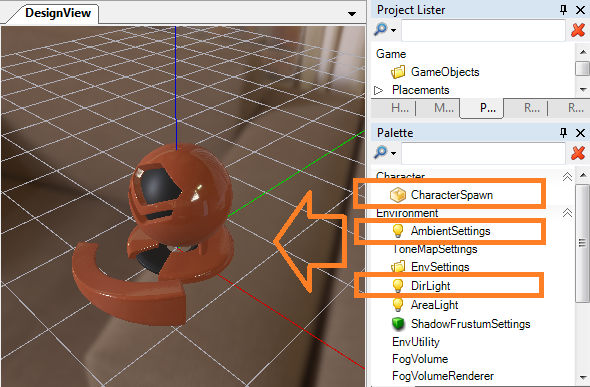
- You may want to position the character spawn and directional light using the move manipulator
- Save your world to some location (with "File/Save As"). The next step will create an export relative to this location.
- Do an "Export to game":
- in the level editor, the world is stored as large XML tree. But this isn't loaded into the environment sample. Instead we have a number of small configuration files.
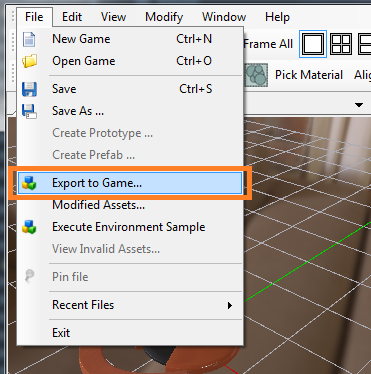
- in the level editor, the world is stored as large XML tree. But this isn't loaded into the environment sample. Instead we have a number of small configuration files.
- Now execute the environment sample:
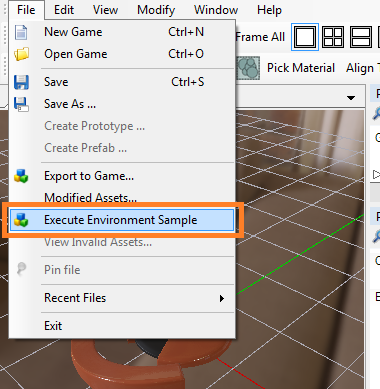
This should pop up a separate process with the environment sample, and you will have a simple character running around.
Environment sample
The Environment sample is only the most basic of client apps for XLE. But it shows a few important concepts:
- use of ISceneParser to construct a scene of objects
- rendering models with animated data
High level scene management and an game objects framework are not features of XLE. XLE is intended to be integrated with other solutions that provide this functionality. So, if you are familiar with OpenSceneGraph or some other favourite game framework -- then this can be used together with the core XLE rendering and asset management functionality.
Reloading changes
Note that that Environment sample will reload assets as they change. So if you keep the window open, you can just do another "Export To Game," and the sample will load any changes. This is great for rapid development, because you can keep the Level Editor and the sample open at the same time and they work well together.
blog comments powered by Disqus